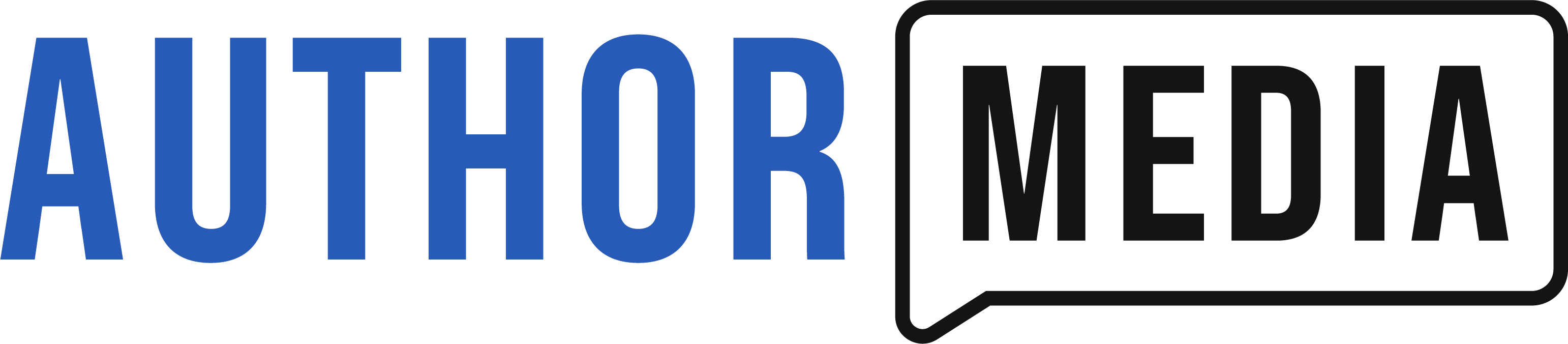Chrome is the most popular browser, but if you’re just using the basic version you are missing out. In this episode, we are going to talk about 11 extensions to help make you a more productive, better writer.
Transcript
Jim: And in this episode, we’re going to talk to you guys about technology, specifically Chrome.
Thomas: Awesome. Well, whether you’re using a Mac or a PC, hopefully you’re using Google Chrome. It’s the most popular web browser and if you’re using just the basic version of Chrome, you’re missing out. There’s 11 extensions…
Jim: Yeah, you really are. 11 extensions that are going to change your writing life… and again to your credit, Thomas, you were the guy who said “Jim why are you not using Chrome? Get on this browser, there’s so many tools.” So I have to thank you for that too. So I guess we’re going to hopefully introduce some folks to some extensions that are available in Chrome that they might not be using.
Thomas: That’s right, and if you’re still a Windows user who’s clicking on that little blue E, I just would like to tell you there’s a beautiful world out there that you have not yet experienced that is going to change your life. You’re going to enjoy being on the Internet so much more and with these extensions you’re going to be a much more productive and better writer.
1 Grammarly
TLDR:
- Fixes your grammar on the fly.
- Checks for comma use, wrong words and 100s of other things.
- Free version or $12/mo for the pro version (checks 300 more things)
- Add to Chrome (Affiliate Link)
So some of these are productivity extensions and some will actually help you with your writing, and the first one is Grammarly. We’ve talked a lot on this show about how important it is to have an editor, but you can’t always afford an editor for all of your marketing. So let’s say you’re putting together an email. Ideally you’d have an editor look over that email. And I do. I have my wife, she’s my editor, and I’m an awful writer when it comes to grammar and typos and spelling and punctuation. And typically when I’d be crafting an email going out to thousands of people, she’d find a dozen, two dozen errors in it, UNTIL I started using Grammarly.
Jim: Wow.
Thomas: Grammarly is an extension for Chrome and it catches about 95 percent of the things my wife was catching. It’ll catch if you’re using the wrong YOU’RE, with or without the apostrophe, and when it corrects you it’s got a little blip that explains the grammatical rule. So it’s not just fixing your grammar, it’s actually educating you on grammar. I’ve never fully understood commas but now after using Grammarly for a year and a half I feel like I understand commas. I’m starting to actually introduce fewer typos with commas into my writing because I know that “oh, if I don’t add a comma after this introductory clause, Grammarly’s going to put a little green underline underneath it” and it checks for hundreds of things that Word doesn’t check for.
Jim: Thomas the comma king!
Thomas: That’s right. It’ll even check for if you’re using the wrong word. Microsoft Word and other tools will spell check, but if you’re using a word that’s spelled correctly but it’s the wrong word, say it sounds similar or it’s missing a letter, often they don’t catch that. Whereas Grammarly would. Like “I think you’re using the wrong word” and it will suggest the correct word. It’s changed my life. Im very happy with it. There’s a free version that checks for a lot of stuff. I went ahead and paid for the pro version that checks for even more things, it’s like having a professional editor sitting next to me as I write. And it makes me much more confident as I’m writing blog posts, as I’m writing emails. It’s got a Mac app, it’s got a PC app, and it installs right into Chrome, so as you’re just going back and forth with your editor, it makes it better. I work with a lot of authors and sometimes they copy and paste, and see, if they were a professional author, Grammarly would be catching a lot of these as they’re writing.
2. AdBlock
TLDR:
- Don’t get distracted by annoying ads.
- Make web pages load faster
- Improves your privacy and security
- Discourages sites from making free content.
- Add to Chrome
Jim: The second thing we want to talk about is AdBlock and this is something I’ve been using for probably two years now. And this was a game changer overnight for me. Essentially it blocks ads that continue to pop out up on sites and it keeps you from being distracted when you’re reading things, because with all these ads coming up and coming at you, let’s just face it, some of them are well-done! You get distracted, you go down that rabbit hole, and you find you’ve lost or wasted 5, 10, even 15 minutes!
So I encourage you to get that going on your site. Now, what’s happening to me these days, Thomas, I don’t know if this happens to you, but every now and then a pop-up will come up and say WE NOTICED THAT YOU WERE USING ADBLOCKER, PLEASE PLEASE DON’T DO THIS and I get it. They want to make money off their site. But if you want to be less distracted, try this extension. Another thing about it is it makes web pages load faster.
There’s not as much code, there’s not as many things trying to get on the site. So make sure web pages load faster. And finally, it improves your privacy. Which is really nice and it improves your security. So if you have not tried the free AdBlock, use that plugin. I think it’ll be a game changer for you overnight.
Thomas: I don’t use AdBlock partly because I want to encourage the websites that I visit for free to continue giving me stuff for free. 🙂 So… I remember I was taking an Ethics class in college and one of the ethical models they give you is Act in Such a Way as if You Want it To be a General Rule. And so I don’t want everyone on the Internet to use AdBlock, because then nothing on the Internet would be free! There would be no way to monetize all the free stuff. So I feel guilty using ad blockers, even though Jim is exactly right and all those things. Jim feels no guilt. 🙂 I do feel guilt using ad blockers, because I want to be able to support those websites! I don’t want to have to pay little transactions for each website.
3. Just Read
TLDR:
- Make web pages more readbale and less distracting.
- Add to Chrome
Thomas: There is a kind of halfway ground, Jim. It’s an extension called Just Read. And what it does is it loads the whole page with the ads and everything, but then you can punch a button and it gets rid of not just the ads, but also the sidebars and the header and it turns the web page into effectively just a print version of that page with just the text and the core version of the page. And it makes for a beautiful reading experience. You just click the button in your browser and poof, everything disappears and it’s just black text on a white background. It’s very easy to read. And by the way, we’re going to have links for all of these extensions in our episode, Novel Marketing dot com, slash 109. It’s where you get the show notes.
4. Evernote Web Clipper
TLDR:
- Industry leaders like Ned Ryerson Michael Hyatt swear by it. It’s easier than ever to use the powerful program. The Evernote Web Clipper extension allows you to highlight text from the web and instantly add it to an Evernote folder.
- You can save an entire web page with a click. Just say yes. You’ll be surprised how much you use it.
- Add to Chrome
Thomas: The next extension is EverNote Web Clipper. So if you’re doing research for your book, EverNote can be a great way of collecting that research all into one place. I know folks like Michael Hyatt swear by it. It’s the one extension here I don’t use. I have not yet jumped into EverNote. I acknowledge the fact that people who use EverNote are the master race. They’re more productive than the rest of us, but I just haven’t gotten into it yet. But if you’re overwhelmed with your work and research and it seems to be very scattered, you may want to explore using EverNote. It’s very effective at what it does and it allows you to search through all of your notes. Even if you’re just taking a picture of a whiteboard, it can actually even search through people’s scribblings on a whiteboard. It’s very effective.
5. Feedly Subscribe Button
TLDR:
- Feedly is a way to subscribe to blog posts without those posts coming to email.
- Come with a beautiful iPad app where reading your blogs is like reading the newspaper.
- If you use Feedly to subscribe to RSS, this subscribe button is a must-have.
- Add to Chrome
The next extension, Extension number 5, is Feedly. Feedly subscribe button. I don’t know if you used Google Reader back in the day, Jim, but I was a big fan of Google Reader and the idea of subscribing to blogs and news sites via something other than email. I like to keep my email very transactional. People write me emails, I take action on those emails. But for news I like that to be separate. And Feedly allows you to subscribe to blogs and almost every blog’s got the technology where you can subscribe to it in Feedly. And if you have the Feedly subscribe button you can do this with just one click. It’s very easy. And back when I had a radio show, I subscribed to hundreds of different news sources and blogs. And they would all come into Feedly together and I could very easily put together the show notes for the show. And the Feedly subscribe button was a key way of building that Feedly account.
6. LastPass
TLDR:
- Saves and syncs all your passwords securely across all your devices.
- More secure than the system you have now.
- Different password for each website.
- Have I been pwnd.
- Add to Chrome
Jim: The next thing we want to talk to you about is LastPass. This is something I’ve been using, gosh, probably a year and a half, two years. So it’s fairly recent. And this also has been extremely efficient for me. Essentially, LastPass is a website that you can go to (LastPass.com) and you need to know one password. And what LastPass does is it fills in and encrypts and provides you with passwords for all the sites you visit. LastPass will ask you if you log into a site, it’ll say “do you want to save this password?” Yes I do.
So whether it’s my banking, whether it’s my login into my email provider, anything, LastPass gives you the password. So essentially what it does is I don’t have to type a password in every time. And when I first started using it I realized how much time I spent looking at my [laughs] printed-out password list! I’m one of these guys who believes every password should be different. I’m not one of these people who memorizes one password and uses it over and over again! That’s just not smart. Security-wise, once I got LastPass I didn’t have to type in anymore.
Thomas: So Jim, real quick I just wanted to explain why it’s so important to have a different password on each website. If any one website is compromised, and they get your password, if you’ve reused your password on other websites, they now have access to your account on all of those other websites. So if you have a LinkedIn account and you used that same password on your email, well guess what? I can download your password from LinkedIn, that is publicly available information. Hackers who hacked LinkedIn posted those passwords on the Internet for anyone to get.
And so now, if I wanted to, if I was a bad person, I could log in to your email account and read all of your emails. Or maybe I just wanted to email all of your friends an advertisement for some pills I was selling. Or some other bad content. And you will inevitably be embarrassed, because there are thousands of websites who have been hacked.
In fact, there’s a website called Have I Been Pwned, which we’ll post a link to in the show notes, that you can look it up and you put in your email address or your username, and it will check to see if you’ve been hacked anywhere. And you know what? You probably have. So many major websites have been breached. And the best way to keep yourself secure is to have a different password for each website. Because then they hack LinkedIn, LinkedIn forces all the users to reset their passwords, and they have nothing on you. They have a password used one time that you’ve now reset after the hack.
So you’re much, much more secure with something like LastPass, even though it doesn’t FEEL less secure because you’re like “oh, my passwords are in one place, that must make them vulnerable” but in reality those passwords are all in one place, ENCRYPTED, and never once in the history of LastPass have those passwords been compromised. But many, many times, all the other websites get hacked, which aren’t using encryption the same way, and then you aren’t violated because you’re not re-using your passwords.
Jim: One of the things I love about LastPass is essentially they say “this is your master password, do not lose this master password. If you lose this master password you’re out of luck and you have to start all over…”
Thomas: “….we can’t recover it for you.” The other benefit is, your LastPass password is the kind of thing you put on a piece of paper in your safe deposit box. If you were to pass away suddenly, God forbid, your heirs would be able to get access to your whole world, which is a really good practice. They can log into your bank and all your other things without having to file papers and sue each one of these organizations and convince them that you’re dead. I know that’s a little morbid but it is a good practice.
Jim: Yeah and what I do is, I have physically written down my LastPass password, I know where it is, and I reference it by different websites. So no one is going to know that except me and Darci. So that’s another way to do it. If you don’t have a safe deposit box, you know that it’s really LastPass. But do not write “LASTPASS, here’s my master password!”
7. StayFocused
TLDR:
- Block websites for a period of time.
- Set the maximum number of minutes per day that you will be allowed to browse sites on the Blocked Sites list.
- Add to Chrome
Thomas: Alright, so, the next extension is Stay Focused. So if you are the kind of author that gets distracted on Facebook or Twitter, any sort of website, Stay Focused is an extension that allows you to block websites. And how it works is once a website is added to your block list, you’re only allowed to use that website for the amount of time you specify. I have this installed on my Chrome. I’m only allowed to use Facebook for 30 minutes. And if I am on FB for longer than 30 minutes, it won’t work after those 30 minutes, because I’ve got this extension turned on. It helps me stay productive in a very useful way. So if you’re about to write a novel in a month, you’re doing NaNoWriMo, this may be a really great app to add to your extension. Just block some of the websites that are a little more distracting for you. You don’t need to check Drudge Report every 30 minutes to see if terrorists have attacked. It’s going to be okay, you can focus on your book.
Jim: And the reality is, we know that our willpower is depleted every day. We wake up with more willpower. That’s why typically if we’re on a diet, it’s harder to resist the food at night. Well, when your willpower is strong, you set up Stay Focused and then it reminds you when your willpower is weak, “sorry, we’re not going to go there.” So it’s really helpful.
8. RescueTime for Chrome
- (Free / $9/m for Pro)
- Tracks how you spend your time
- Scores you on productivity
- Accountability Partner Program
- My Fitness Pal (Jim)
- Seeing the numbers are motivating …
- Add to Chrome
Thomas: The next app, along the same lines, is called Rescue Time for Chrome. And this used to be a very expensive app. They now have a free version that’s quite robust, which is very exciting. And Rescue Time doesn’t keep you from going to Facebook, it just gives you a report telling you how much time you spent on FB. And how much time you spent on all of the other websites that you go to. And it also monitors the other activities that you’re doing. And you can give yourself points on a scale +2 or -2 or 0. So when I was using this, when I was in Powerpoint or Keynote or Word, those are +2 activities.
Whereas if I was on Twitter, that was a -1 activity. And then I would get points at the end of the day to see how productive I was. And there’s this principle in business that what gets measured gets managed, and just the act of knowing “oh I’m going to have to see myself” –it’s just you, it’s not reported to anyone although they do have an accountability partner program, so Jim, maybe we should become accountability partners to make sure we’re not wasting too much time on social media. But just measuring it changes your behavior and helps you be more productive with the time that you have on your computer.
Jim: You might have done this: Micah, my son, was home from college in the summer, he stayed with us. And we were working out together, and he said “Dad, get this app for your phone, My Fitness Pal.” And I put that on my phone and I can plug in there how many calories I want to eat per day, and then it’s really easy to use. You scan in the foods you’re eating and it calculates how many calories and all this. And I was amazed how quickly I got to my calorie count! Before that, my mentality was, “oh you know, I’m doing fine, I’m doing fine eating right” and then when I saw it in black and white, that was the wakeup call. You hear the cliche, “being nickled and dimed to death,” and it’s not these huge purchases we make that break our budget, it’s the this and this and this and this and we just don’t see how it adds up. So what Thomas is talking about is, you’ll see in black and white how your time adds up. And you’ll go “well I only spend 20 minutes a day on Facebook!” —ooh ouch, it’s an hour and a half. So, that will be a huge motivator when you look and say “okay, yeah, I’ve got to cut that back.”
Thomas: That’s right. And you often think you’re spending a lot more time writing than you really are. This is because you think, “if I have a tab, if I’m in Google Docs.com, or I’m in Microsoft Word, that’s writing time,” then you get a report and see “wait, I spent 10 percent of my day writing? What? I was writing all day, how did that happen?” Then you look into it and you see “oh, I was doing research, I was doing these things” and so it really is very helpful in helping you stay more productive.
9. Boomerang
TLDR:
- Have emails return to your gmail inbox after a period of time.
- Put an email back in your inbox if you don’t get a reply in a certain amount of time.
- Add to Chrome (Gmail)
- Add to Chrome (Yahoo)
Thomas: The 9th thing is something called Boomerang. Boomerang is a great app that allows you to put off emails until a time in the future. So somebody sends you an email and you’re like “oh I’ve got to do something about this a week from now.” You can say, “put this back in my inbox in a week” or “put this back in my inbox if someone hasn’t responded after 2 days” so if you send an email to your agent or your editor and they don’t respond in 2 days, it’ll put it back in your inbox. And it’s very useful for procrastinating in a strategic way. Sometimes procrastination can be very helpful. I don’t use this very often but when I do it’s very useful. Like “oh, this reminder, I need to be reminded about this in a week” — I can just set a Boomerang and it sets it back in my Gmail inbox. It also works for Yahoo.
Jim: Yeah, a lot of people will forward an email, like, “I’m going to forward it to a time later”– you can do that in Outlook for example — but that’s much more laborious. This is a much cleaner, simpler, faster, easier way to do it.
Thomas: That’s right. And I really like it. It’s also free, I think you can Boomerang 10 emails a month on the free plan, and that’s all I ever do. There’s a paid version as well.
10. Rapportive / Discoer.ly
TLDR:
- See someone’s face, town and LinkedIn status in Gmail.
- Add to Chrome
The next plugin is completely free and I really like it. It’s called Rapportive and it also installs into Gmail. And it will show you the picture of the person you’re emailing back and forth with, and their city, and a way to connect with them on LinkedIn. So if someone has a LinkedIn profile, you get all this information about them. And I find it incredibly helpful if I’m scheduling a meeting, to know what time zone they’re in. And I find that I write nicer emails when I see the photo of the person I’m emailing right there. And it also helps me know when I get an email from a stranger whether they’re real or not. At least in the business world, if someone’s not on LinkedIn they’re probably not someone you can trust. Because if they’re on Linkedin you can see who their friends are and there’s some reputation, there’s some community. If someone’s hiding from LinkedIn it’s harder to trust that person. It doesn’t mean I don’t trust them at all but I’m more suspicious of someone if I don’t see their photo when I get their email.
Jim: Yeah, we’re relational people, we like to see the photo of the people we’re dealing with, so this is a very quick way to do that.
Thomas: And I also can click with one click and see their LinkedIn and see, “oh we have so and so friend in common,” and again, that also helps me trust that person and makes it easier for them if they email me.
11. Klout
- See someone’s Klout score.
- Much better way to measure influence than the number of followers
- Add to Chrome
Thomas: The 11th thing is Klout. If you’re trying to check somebody out, let’s say you’re trying to do some promotions and you want to know if someone’s 10,000 Twitter followers are how much influence they have, if you have the Klout extension for Chrome it will put a Klout score next to every single Twitter account and this gives you an idea of how influential they are. Which is very useful to help your time on social media— which, again, we’re not huge friends of social media promotion, but there are ways of using social media effectively and one is to focus your energies and attentions on people with higher Klout scores because Klout has a very robust algorithm for measuring how influential somebody is. So I find that Klout is very useful. It also helps protect me from wasting my time on bots and robot trolls and spammers. Because those folks are going to have very very low Klout scores
12. Send to Kindle for Google Chrome
TLDR:
- One click send any web page to your kindle.
- Add to Chrome
Jim: So, Thomas, this last one I have not used. So I’m curious if I understand the workings of it. But it’s Send to Kindle for Google Chrome. So if you’re a Kindle person, essentially you’re able to click once and you can send any webpage that you’ve highlighted or you want to explore more, you can actually send it boom, to your Kindle, Is that correct?
Thomas: That’s right, it creates a little mini Kindle book just for you so if you’re on some really long blog post and you’re like, “man, I really want to read this but I don’t want to read it on my computer screen” you just add the Send to Kindle for Google Chrome extension to Chrome, and then boom! You’re able to read it later on your Kindle. There are also other apps that do this, there’s one called InstaPaper and one called Pocket. I don’t know if those work with Kindle but they create really beautiful, save-for-later-reading versions. So, like on my iPad, I have all my articles in Pocket. The ones from Feedly I wanted to save. And it’s this beautiful reading experience that’s quite nice.
Closing Thoughts
Jim: Okay. So, question, Thomas, we’ve got all these extensions that do this. Is there an advantage to using the ones that are in Chrome, because there are other extensions out there that do similar things. What’s the advantage of doing these all within the Chrome extension family?
Thomas: So, some of these extensions are going to also exist if you’re using Firefox, because Firefox also has an extension library. I know, for instance, AdBlock works for Firefox, I believe Grammarly does as well, and LastPass works for Firefox. Some of these will only be available on Chrome. Chrome’s what I know, this is the episode on Chrome. If you’d like us to do one on Firefox, we can do the research and put one together. Firefox, since it has fewer users, there are fewer extensions for it. And Safari even more so. So I really like this for a browser, the experience is a really good reading experience, but the reason I don’t use Safari is that the number of extensions for Safari is so low. Some of these really do improve my experience online so much that I’m willing to use Chrome over Safari just so I can use that extension.
Jim: Gotcha. Okay, makes sense.
Featured Review
Jim: Okay, so our featured iTunes review comes from Deborah Hart from New Zealand and you can find out more about Deborah at DeborahHart.net. She says, “This has become my go-to podcast and info resource. In fact, I’ve downloaded every episode and I’m listening to them on my way back and forth to work! There’s so many good tips which I’m happily implementing because Thomas and Jim make it all seem doable.”
Thomas: Deborah, thank you so much for your iTunes review! You’ve been listening to the Novel Marketing podcast, with Thomas Umstattd Jr. and James L Rubart. Giving you novel marketing ideas on how to promote yourself and your writing, online, offline, and everywhere in between. Thanks for listening.