There’s great news for authors who need a website. You don’t need to hire a company to build one for you. You can do it yourself, and it’s easier than you think. In this article, you will learn how to build your very own professional author website.
I used to run one of the top author web design companies, and I’ve built many author websites. Building a website only takes about a day, and I’m going to teach you how to do it. Once you learn how to build websites, you can even earn money building them for other authors.
Many people are willing to pay another author $500 to do what I am about to teach you. And $500 isn’t a bad wage for a single day. If you built one $500 website every workday, you could earn $10,000 in a month.
But to build a website, you must first become a webmaster.
Which is easier than you might think.
How to Become a Webmaster
Once you learn how to think like a webmaster, you will become more tech-savvy than you can imagine.
So here are three baby steps to get you started.
Baby Step 1: Push the Button
The biggest barrier keeping authors from learning more about technology is fear. Most people are afraid to click the button because they don’t know what will happen. Rather than finding out, they stop working, get frustrated, and stew about what they don’t know.
Tech-savvy people, on the other hand, push the button to find out what it does.
People who tap a button to find out what it does have fewer tech headaches than the folks who are afraid to push the button.
Fear of what the button might do keeps people perpetually anxious with technology and actually contributes to their tech trouble. Simply pushing the button may reveal your next right step. At the very least it will show you what the button does.
Often, the answer to your question is on the page right in front of you. But when you’re in a state of tech-panic, you get tunnel vision and can’t see the answer.
To overcome this fear of pushing the button, connect with your inner child.

Why are children so good with technology? Because as soon as they get a new device, they push all the buttons to see what each one does. Hand a teen a smartphone, and they’ll go straight to the settings just to see what changes when they toggle the defaults on and off.
This sense of childlike wonder and experimentation is critical if you want to improve your technical know-how. It’s the first step to becoming a webmaster, and it will also make you a happier person in general.
Stop excusing your fear with cowardly phrases like “I’m not a techie person” and start pushing buttons.
Baby Step 2: Pay for a Password Manager
Building a website means keeping track of a lot of usernames and passwords. Each username and password must be strong and unique. If you use the same handful of passwords on every website, you will get hacked. A hacker only needs to hack one of those websites, and then he’ll have your password for everything.
The solution is to use a cloud-based password manager and use a separate password for each website. During our Book Launch Blueprint Course, the most frequently asked question was about how to log in to the website where the course was hosted.
People without password managers spend a lot of time stuck and stressed by login pages. Using a password manager will alleviate the anxiety you feel every time you’re asked to log in.
Good password managers cost money, but the software reduces your stress every day, multiple times each day. The nominal fee will save your sanity.
The two password managers I recommend are:
- 1Password.com (Affiliate Link) for $2.99/month
- LastPass.com for free (Premium costs $3/month)
Both are excellent services. You can set them up to keep track of your usernames and passwords on your computer as well as your phone.
Baby Step 3: Type Your Questions into Google
This strategy has worked since before there was a Google. When I was in middle school, I learned to code by typing my HTML questions into Ask Jeeves. The search results often led me to the website HTMLGoodies.com. (here is a link to what it looked like back in the day).
Typing questions into Google is the technique every technical person uses. When you call tech support, much of the time, they Google your question and read you the first result.
I once revealed this secret to about technology while speaking to a ballroom full of small business owners. After my talk, an IT company’s CEO complained to me that if people Googled their questions, he would lose half of his business. Half! As we chatted, he admitted he Google error codes just like everyone else.
Typing your questions into Google is one of the most life-changing skills I teach. Sometimes, a decade after I give the talk, an author will tell me how Googling their questions has changed her life.
How do you do it?
You type your whole question into Google. Yes, even the question mark.
Many people make the mistake of using too few words when they’re searching Google. Think of Google as a human, and ask your question just like you ask your IT guy.
For example, “What does error code 12345 mean?” or “How do I get a picture from my phone to my computer?”
You can measure a person’s tech-savviness by how many Google searches they do in a day. I suspect I do between 50 and 100 google searches every day.
That’s it!
Technically speaking, you don’t even need to read the rest of this post. If you are willing to: push the button, pay for a password manager, and Google “How do I build an author website,” you have everything you need to learn how to build your own website.
But if you want my tips, recommendations, and tutorial videos, please read on.
Website Ingredients
At the top of every recipe, you’ll find a list of ingredients. To create a website, you’ll need the following ingredients:
- Domain Name: example.com or yourname.com
- WordPress.org for Web Hosting. Avoid WordPress.com. WordPress.com is a blogging platform and not suitable for authors.
- A WordPress.org Theme (You can Google “What is a WordPress.org Theme?” or you can read more below.)
- Content: The text people read when they visit your website and photos that add visual interest.
Now let’s go through each one.
Step 1. Setup Your Website Hosting
For WordPress.org hosting, I recommend BlueHost (Affiliate Link) for most authors. It installs WordPress automatically and walks you through the process of getting a domain name.
If you plan on getting more than 50,000 visits a month, I recommend WP Engine (Affiliate Link).
Why Bluehost?
- It’s one of the best, cheap hosting options available.
- It has a well-established reputation.
- Bluehost is WordPress-friendly.
- If your website traffic increases dramatically, you can upgrade. Their more expensive upgraded service competes with WP Engine.
How do I get started with Bluehost?
- Go to Bluehost.com (Affiliate Link), and click “Get Started” (Go ahead and push the button!)
- During your setup process, you will also get a free domain name.
- Follow the steps. Bluehost has a wizard that walks you through the whole process. It will even email you tips if you get stuck on any single step.
- Bluehost also has telephone support.
- Watch my free video tutorial on the setup process here.
Step 2. Set up Your Theme
Over the last ten years, I have used hundreds of WordPress themes for various client websites. Now, I only use and recommend one theme. The Divi Theme by Elegant Themes (Affiliate Link) is the one theme to rule them all.
Divi is the theme I use for the following websites:
- ThomasUmstattd.com
- AuthorMedia.com
- ChristianPublishingShow.com
- CreativeFundingShow.com
- NovelMarketing.com
- And many more.
Over the last several years, I have converted countless sites from other themes to Divi. In each case, the site became easier to support and maintain.
Why Divi?
- You can drag and drop elements to build your website.
- You get the ease of Wix or Squarespace with the power of WordPress.
- They have premade layouts for authors and influencers ready to go.
- Divi comes with lifetime access to the Monarch and Bloom plugins for social media and email list growth.
- It comes with 24/7 chat support.
- You can buy a lifetime license for only $249.
How do I to Set up Divi?
- Go to ElegantThemes.com and buy Divi (Affiliate Link). It comes with a 30-day, money-back guarantee.
- Download Divi.zip from your Elegant Themes dashboard. If you are on a Mac, make sure your computer doesn’t automatically convert the .zip archive file to a folder.
- Log into your WordPress website. Go to Appearance -> Themes -> Add Theme, and then upload the .zip from step 2.
- Once Divi is installed and activated, you can start building your pages.
- Load one of the author layout packs from the library, and start customizing.
Where do I Get Ongoing Help for Using Divi?
If you run into a problem or question about Divi, you can find millions of resources and tutorials online.
Step 3. Add Pages to Your Website
Your website is a linked collection of webpages that you create and populate with content. Websites can have many pages, but to begin, you should have a few basic pages.
Homepage
The homepage is the first page people see when they type in your website’s address. The goal of a homepage is to introduce yourself and help your visitors find what they are looking for.
To learn more about the purpose and parts of a homepage, listen to these episodes:
About Page
The “About” page is where you share your bio. Make sure it is written in third person so that when a podcast host or event coordinator reads your bio, they don’t have to convert the pronouns from first to third person.
Learn to write a compelling “About” page in these episodes:
- 044 – Writing for Your Website – How To Craft Pages That Readers Actually Want to Read
- 079 – How to Write a Crazy Cool Author Bio
- Is Your Author “About Me” Page Boring Your Readers to Death? (blog post)
Books Page
You want to have a single page on your website that lists all your books. The page can be as simple as a list of your book covers. Your “Books” page does not list all the information about each book. It’s just a list of all your titles.
To build your “Books” page, I recommend the free MyBookTable plugin, which my team at Author Media originally developed. (It’s now maintained by Stormhill Media.) MyBookTable works with WordPress. It’s a fast and easy way to create a webpage where people can click on a book cover to learn more about the book or to purchase it.
Book Pages
Each book needs its own page on your website. This way, Google knows where to send people who are looking for that book. MyBookTable will also help you create a page specific to each book. It’s the one plugin that will help you build beautiful book pages as well as the “Books” page.
Blog (Optional)
Your “Blog” page is where you’ll write posts to share your book, personal updates, and thoughts about your topic. Blog writing is a skill you can develop as you grow.
Learn how to write effective blog posts by listening to these episodes:
- How to Blog Your Book Ahead of Time
- A Viral Recipe for Your Blog
- How Blogging Got Me Published
- 5 Keys for Magnetic Blog Titles
- And many more
I also have a course on How to Craft Excellent Blog Posts.
Contact Page
Journalists, event coordinators, podcasters, and readers will all want to contact you. The purpose of a “Contact” page is to make it easy for them to reach you while filtering out spam. Divi has an excellent “Contact” widget, and it integrates with the free Akismet Anti-Spam plugin to protect you from spam emails.
Want more help?

7 Secrets of Amazing Author Websites Course
I have recently updated this course with step-by-step instructions on how to sign up for Bluehost and how to install the Divi theme on your website. Students who have never built a website took this course and then built their website the same day.
The best part? The course is free!
I hope you will use my affiliate links in this post. But even if you don’t, the course is yours to keep at no cost to you. You can look over my shoulder as I show you, screen-by-screen, how to build your website.
In this course you will get:
- A step-by-step video guide on how to get started with Bluehost
- A step by step video guide on how to set up the Divi theme
- A video tour of the WordPress dashboard
- 7 Secrets of Amazing Author Websites
Featured Patron
John DeSimone author of The Road to Delano (Affiliate Link)
When an old friend hands Jack evidence indicating his father was murdered, he is compelled to dig deeper. This throws him into the 1968 labor conflict led by Cesar Chavez.
You can become a Novel Marketing Patron here.
If you can’t afford to become a patron, but still want to help the show, you can! Just use one of the affiliate links in this post, and those companies will send me a little something for sending you to them.
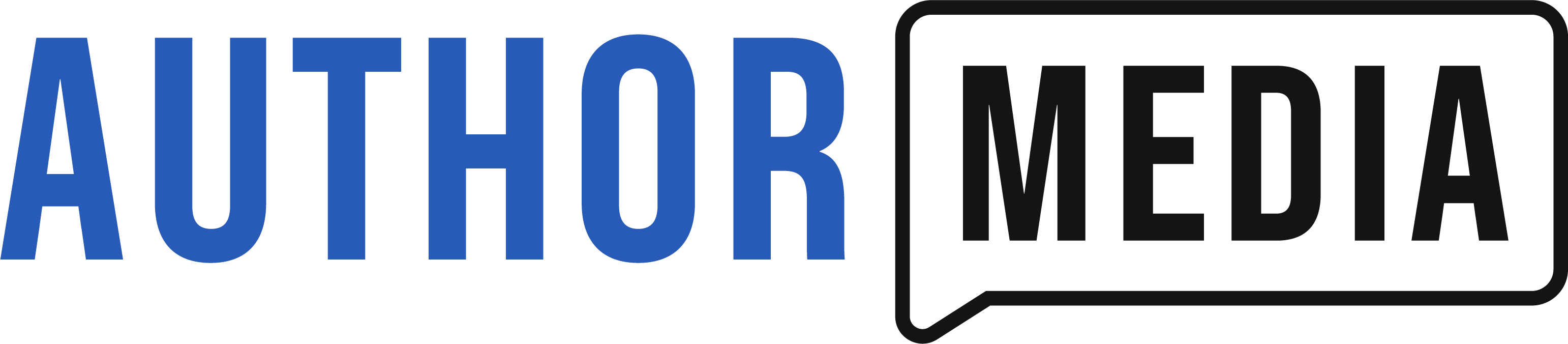





Have you every switched a site over to Divi from the GetNoticed Theme (since the latter is no longer supported)? Will it keep all tabs and pages, or should I expect hitches?
Yep, that is what I did with ThomasUmstattd.com. I was on GetNoticed and switched to Divi. Divi made it very easy to rebuild the homepage which was hard to do with GetNoticed.
Thomas,
Thanks for the detailed advice. I am going to try this again. I tried this once before but could never get the site to look like anything decent. Now, I know more and am ready to take the leap. You have talked about getting one’s own name as a domain name in order for people to find you. Many websites that I have seen have a name that is more like the theme. Which is better? I plan to follow your advice and blog my non-fiction book that is almost done but that will have a separate book page. I’ve seen web pages for singers that use their names for the domain but that seems to be the exception, rather than the rule. You go to those because you care about the singer, not the site. What about an author page? Most people won’t come for me but for the content. What do you advise authors to do for domain names? Thanks.
Ken
One thing that may help are my free tutorial videos. You can find them here: https://training.authormedia.com/p/secrets-of-amazing-author-websites
In general your own name is always a safe bet, but not every author can buy theirname.com. Better to own your name and not need it than to need it and not own it.
Thomas,
Thanks for the quick response. I watched far enough so far to get to where you pick the Author layout and then put a book on it. I have to stop there. I am planning to follow your advice to blog my way through the non-fiction book I have almost done. I set up the website to get a following and promote that book. I want it to be traditionally published. So, I don’t have a good cover to show or a book to offer. The only Christian non-fiction book I have in print I co-authored in 2015 from InterVarsity Press and it has sold less than 2000 copies. Initially, it sold about 1500, and IVP said that is what they expected. Do I put that book cover on my home page or some picture that is simply interesting? Sorry, but I haven’t been down this road before. I wish I’d written the book twenty years ago before I needed to be online with it. What do aspiring authors put on the home page, or was it too soon to start a website? Maybe I should cancel it and get a free blog instead? Thanks.
This sort of sounds like a topoic for Novel Marketing but anyway….
Ken