Can you answer any of the following questions about your website stats?
- How many people visit your website each month?
- What pages are most popular?
- Which blog topics generate the most traffic?
- Which articles do people spend the most time reading?
Knowing the answers to these questions makes attracting an agent or publisher easier. They will ask about your website stats, and if you don’t have the answer, you will look like an amateur.
If you plan to indie publish, knowing the answers to those questions will help you sell more books. Website statistics tell you if your website is working or irritating readers, and you’ll gain readers by thrilling them rather than irritating them.
The key to effective marketing is to measure. Your website is the hub of your online book promotion, and if you don’t have good website data, your data on other promotional efforts won’t be as useful.
How do you get good stats for your website?
In this article, I’ll recommend two tools to generate stats about your WordPress website. They work together like your eyes. With both, you can see clearly, but even one working eye (or web data tool) will save you from blindness.
Many of the older analytics tools such as Monster Insights and Exact Metrics have become far less useful in recent years, so I no longer recommend them. They have become terrible tools, and any useful data will cost you $400 per year.
That’s not worth it for most authors, especially when similar free or almost free options are available.
Tool #1: Jetpack

What does Jetpack do?
Jetpack (Affiliate Link) is the Swiss Army Knife of plugins. It replaces the need for at least half-a-dozen other plugins, so I’ve fallen in love with it. Although it went through an awkward adolescence, it’s now a mature tool that almost every website needs. It’s been drastically improved and has become more powerful with these features:
- Stats
- Speed Boost
- Contact Form
- Related Posts
- Security
- Backups
- Super Search
Why is Jetpack important?
Spam will ruin your blog comments if you don’t have a filter. Readers get frustrated when you don’t have a contact form, and if your site loads slowly, people will leave. Jetpack remedies these problems.
Why is Jetpack the best?
Jetpack is made by Automattic, the company behind WordPress. They have the best developers and the most money to fund their development. If you install the other plugins we’re recommending, the free version of Jetpack is all you need.
Most impressive of all is their new stats engine. When they notified their users, I immediately activated the new stats engine, and I am in love with how beautiful and simple the stats are.
Many authors install Google Analytics on their websites but don’t know how to check or read the data it collects. The dashboard is full of overwhelming numbers and terms, so it doesn’t help authors answer the questions they should care about.
Jetpack, on the other hand, is simple. Most people already have Jetpack on their WordPress websites. You simply push a button to turn it on.
The downside is that Jetpack doesn’t collect data until you turn it on. If you’ve just activated it, you won’t get meaningful data until it’s had several weeks to collect numbers. But once you have those weeks of data, Jetpack will give you useful information:
- How many views did your website have today?
- Which day is your best overall traffic day?
- What time do most people visit your blog?
- How many total views have you had since you created your website?
- How many comments are you getting?
- Which posts get the most comments?
Jetpack even installs a small version of itself on your actual WordPress dashboard, so you don’t have to visit a separate website to view your stats. You can see the past week’s traffic as soon as you log in to your website.
My big web traffic day is always the day I send out the email about the new blog post.

This chart allows me to see my most popular days. I can also toggle between days, months, and years to see which month and year have been the most popular.
I have 15 years of Google Analytics data but only three weeks of Jetpack data.
Jetpack has offered stats for a long time, but the interface hasn’t been good until recently, so I only recently turned it on.
Even if you’re not planning to publish your book for years, historical data is helpful, so turn on Jetpack right away. The collection of data over time will give you a sense of your site’s traffic patterns.

This bigger, more robust view is handy. You can see how many views, visitors, and comments we had on that day and where the traffic came from.
These data points are helpful for any advertising, promotion, or list-building campaign.
How do web visitors find your website?
If you’re trying to build your list or get people to a landing page, you’ll be able to see whether you’re getting more traffic from AuthorsXP or a podcast interview. When another website sends a visitor to yours, it’s called a referrer, and Jetpack easily displays those stats.

You can see how many people came from search engines and social networks. You might be surprised to learn how little traffic comes from the social networks. The referrer data will show whether your time spent on Facebook translates into website visits. Jetpack will show you which pages and posts are visited most often.
Where in the world do your website visitors live?

Jetpack even provides a map showing which countries your visitors come from. It’s not particularly useful information for most authors since your own country will have the most visitors, but it is interesting.
I have more visitors from India and Nigeria than from Australia. That’s interesting information, but it doesn’t help me make marketing decisions.
Where do website visitors go when they leave your site?
Your Jetpack report will also show where people are headed when they leave your website. If a visitor leaves your website, where are they going? What links on your website do they click to go somewhere else?
This feature lets you see how many clicks you’re sending to Amazon to buy your book, which is incredibly useful. If you’re getting a lot of website traffic, but no one clicks through to Amazon, something’s wrong, and Jetpack will tell you so.

Insights Page
Besides data about your web traffic, Jetpack also provides an Insights page which gives you a year-in-review look at your stats.
The 2023 Year in Review shows your total number of posts, words, likes, comments, and subscribers. All-time Highlights will tell you the all-time total number of views, visitors, posts, and comments.
Most Popular Day and Hour shows which day of the week and hour of the day your site gets the most traffic. You can even discover which day of the year was your busiest traffic day.
Much of that is interesting, but it’s not super useful.
Tags & Categories

Jetpack’s data on tags and categories is where the magic happens. The tags and categories report tells you which category of your blog is most popular with your website visitors. Bloggers want to know which topics are most useful to their readers.
Perhaps you rotate between blogging about parenting, budgeting, and home improvement. The Tags and Categories data will allow you to see which topic gets the most traffic.
Maybe you’ll discover that most of your readers want your home improvement posts. That doesn’t mean you have to stop blogging about parenting and budgeting, but the data will help you learn why your audience visits your website.
The tags and category data could be very useful if you’ve categorized your posts well.
Google Analytics won’t give you that same information without 12 hours of work and a ton of technical sophistication. Google Analytics shows you which pages perform well, but it won’t aggregate that data based on category or author.
Besides aggregating all that great data, Jetpack is easy to install. You may already have it on your website. If you do, find Jetpack in the sidebar of your WordPress dashboard, go to “Settings,” and click “Activate.” When you toggle it to green, Jetpack will start collecting visitor data.
If you don’t have Jetpack (Affiliate Link), click “Plugins” in your WordPress dashboard sidebar, and then click “Add New Plugin.” Type “Jetpack” in the search field and follow the prompts to install.
Jetpack (Affiliate Link) has some premium features you can pay for, which makes you their customer and not their product, but the basic stats are available in the free version.
Tool # 2: Site Kit by Google

I have been increasingly frustrated with Google Analytics for WordPress websites, especially with their new universal analytics engine. Monster Insights and Exact Metrics used to help interpret and display the data, but in the last few years, both have changed their business models and crippled their plugins. Neither plugin is worth $400 per year unless you’re buying a lot of Google pay-per-click ads, but most authors aren’t.
Site Kit is free because it’s made by Google. I suspect Google realized that 60% of all websites run WordPress, and the third-party plugins for putting Google Analytics on WordPress were awful. True to form, Google decided to make its own.
Site Kit makes it easy to put Google Analytics on your website, and it gives you useful charts inside your website. Instead of going to google.com/analytics to navigate that maze of numbers and terms, Site Kit provides simple analytics in WordPress.
It also connects with Google Search Console, which means your WordPress dashboard will display the words people are typing in the search bar to find your website. You’ll see what terms you’re ranking for on Google. Search term information has always been available through Google Search Console, but it’s much easier to access in your WordPress dashboard.
Site Kit also installs a dashboard on your website. One slightly irritating difference between Site Kit and Jetpack is that Jetpack’s default chart is for the last seven days, and Site Kit’s default is for the last 28 days.

Once you have Site Kit installed, click “View your Site Kit Dashboard,” and you’ll see it set up with four different categories: Traffic, Content, Speed, and Monetization.
Traffic
Traffic tells you how many people are coming to your website, which Jetpack also tracks. You can also see what percentage of web visitors come to your website directly, through organic search, or by being referred from other websites or social media.
Interestingly, my website only gets 1.4% of its traffic from social media. We get 76% of our traffic from Google searches.

Further down, you’ll see numbers for
- total impressions
- total clicks
- unique visitors

Jetpack provides most of the same data, but if you plan to publish traditionally, you need to know that most people will only trust Google’s web stats. Google Analytics has been around for nearly 20 years, and it’s considered the gold standard for analytics. However, savvy publishing professionals will trust Jetpack, especially as more people discover how good it has become.
Site Kit provides one metric Jetpack doesn’t, and it’s an important one for bloggers, podcasters, and authors.
Session Duration

Session duration tells you how long people stay on a webpage. It also tracks the bounce rate, which tells how many people came to that webpage and left without clicking anything.
The bounce rate is a completely useless metric for authors. A web visitor might read your entire article for five minutes or more, enjoy their time, and never click anything on your website. When they’re done, they’ll leave your website.
Technically, since they didn’t click anything, their visit would be considered a “bounce,” but it was a perfectly positive encounter for the user. They found what they were looking for on your website and left happy.
Bounce rates serve e-commerce websites that want customers to click. Clicks indicate a positive customer encounter.
But a high bounce rate is not necessarily bad for bloggers and authors. You need to know how much time people are spending on your websites.
If people click away after ten seconds, they’re not finding what they want. On the other hand, if they’re spending two or three minutes reading your page, it’s a great sign.
Session duration data helps you know whether visitors found answers to their questions in your blog posts.
As you start collecting the data, you’ll see which posts, articles, and pages hold people’s attention.
Speed
Again, site speed information has always been available through other websites, but Site Kit makes it easy and convenient to find. It also shows you how fast your site loads on mobile and desktop.
Jetpack doesn’t offer site speed stats. Interestingly, Jetpack offers tools to speed up your website. If your website is slow, you may want to enable more of Jetpack’s features to speed up your website.
Site speed is important because faster-loading sites rank higher on Google. If you rank higher, more people will visit and explore your site. People get irritated by slow websites, so Google places slower sites lower in the rankings.
Monetization
The monetization data is only useful if you run Google ads on your website to earn money from page views. I don’t run ads on AuthorMedia.com for other people’s products, even though I could make money doing it.
If you want to offset your hosting costs by running ads, Site Kit will make that process easier with their set-up wizard.
Before you run Google ads, realize that you don’t choose which ads appear on your website. Google places ads on your website, and they might place an ad for a product you don’t approve of.
I have strong opinions about what I recommend, so I choose not to run Google ads. But if you’re interested in monetizing your website with Google ads, Site Kit will help.
Running Jetpack by Automattic and Site Kit by Google will give you a complete picture of your website without leaving WordPress.
How do I get real-time data about my website?
Only Google Analytics will show you real-time data about how many people are using your website at any moment. I don’t find real-time data particularly helpful for making decisions, although watching the traffic after you email your list about a new blog post can be fun.
Google Analytics was built for e-commerce websites, and most of its information isn’t particularly useful for authors, bloggers, or podcasters. On the other hand, Site Kit displays the information you care about right on your website.
If you’ve been using Google Analytics for years, as most authors have, you’ll have access to great charts and graphs as soon as you enable Site Kit because it has already been tracking the data.
If you don’t collect the data, you can’t ask it questions later on. But good data will make your marketing more effective. Effective marketing requires less time and money. If you feel exhausted, or if promoting your book sounds exhausting, you probably don’t have good analytics. You may be wasting a lot of effort doing things that don’t matter.
When you track your data and measure your marketing, you’ll get a feel for what’s working and what’s not. Then you can focus on efficient and effective marketing tactics and have more energy and money. That’s a great bargain.
If your data reveals that you don’t have many website visitors, I have a course that can help you make your website more attractive to readers.
Sponsor
How to Build an Amazing Author Website (FREE)
Learn how to build your amazing author website even if you are not a techie person. Best part? This course is 100% FREE, and you will learn to create the kind of website your readers will love.
Students who have never built a website before discover that their own website is live on the internet by the time they’ve completed this course. Sometimes they do it in a single day.
I hope you’ll use my affiliate links when building your website, but either way, the course is yours to keep at no cost to you.
In this course, you will get:
- Step-by-step video guide on how to get started with Bluehost
- Step-by-step video guide on how to set up the Divi theme
- Video tour of the WordPress dashboard.
- 7 Secrets of Amazing Author Websites
This course gives you access to an exclusive space inside AuthorMedia.social, where you can post website questions and share your website for feedback. Feel free to post a link to your website for feedback after completing the course.
Featured Patrons
Jenny Fratzke Future has written a non-stop, action-oriented Christian Suspense about friendship and forgiveness in Montana. Learn more at jennyfratzke.com.
You can become a Novel Marketing Patron here.
If you can’t afford to become a patron but still want to help the show, you can! Just leave a review on Apple Podcasts, Podchaser, or Audible.
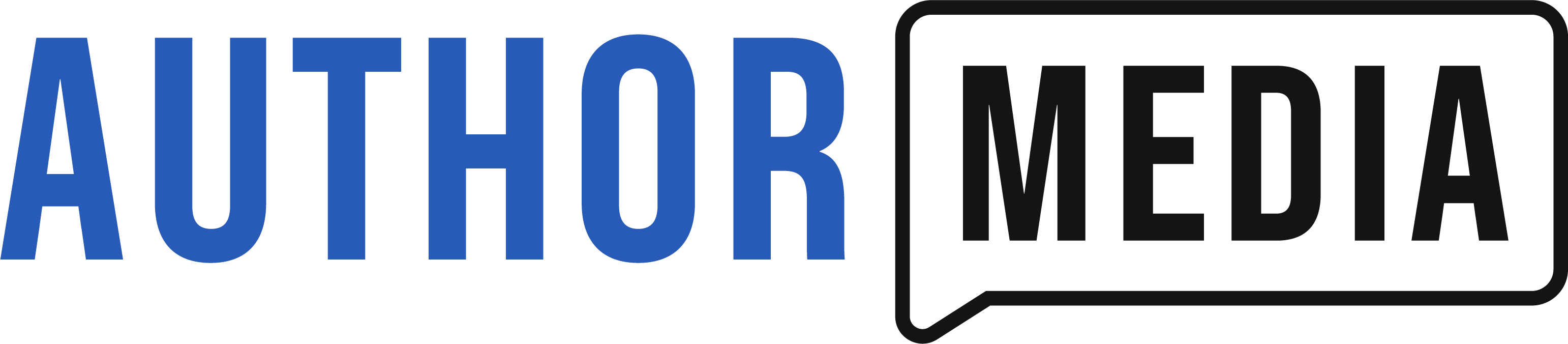





What if you don’t want Google Analytics tracking all of your personal data? If you don’t have Site Kit, does that mean you don’t show up on Google? I recently launched my blog a few weeks ago and Google still doesn’t show my website, even when I search specific keywords, and I’ve been getting fairly consistent traffic.
If you don’t want to use Google, just use Jetpack. It will give you 80% of the info as you would get using both. Avoiding Google Analytics shouldn’t impact your Google rankings.
Very helpful. Thank you.
Thomas,
I know we should try to avoid numerous plug-ins to prevent slowing down our sites and even conflict among plug-ins. So I was surprised to see you recommend both of these plug-ins for largely the same thing (website stats).
Also, I have been under the impression that Jetpack is a bloated plug-in. Here’s something I even found that you wrote in 2016: “Jetpack can be a heavy plugin, especially if you use it for only one thing.” I think I would largely be using it for one thing (stats), because most of the other things it offers, such as caching, security, etc. I already have.
I know you said that Jetpack is much better now. Are you convinced that it won’t slow down our sites? If I’m using it just for stats, is it really worth it?
One more question. I think you use Bluehost, so you might not know the answer to this. I use SiteGround and I think the SiteGround Optimizer is similar to Jetpack boost. Do you know which ones better by chance? I cannot find anything on your site about it or really on the Internet.
Scott,
You make some good points. It is true that more more plugins can slow down a site and jetpack can still slow down some sites. It also has some speed boosting features so some sites will run faster in jetpack. I recommend running speed tests on your site and determining what is more important, a better view on your stats (and the other features Jetpack has) or site performance .