You never get a second chance to make a first impression. Firm handshakes, sharp dressing, smiles, and eye contact were sure signs of a confident professional. But in this age of fist bumps and Zoom calls, many first impressions are made over a screen. Authors who know how to look and sound professional on screen for a webinar have an advantage.
As your author career progresses, you’ll spend more and more time on camera, and presenting yourself as a professional on screen is critical to your ongoing success.
Most authors use their laptops’ built-in microphones and cameras and hope for the best.
If you want an edge over most authors and want to look and sound professional on camera, a little know-how can set you apart. Improving the quality of your video can open doors for you and help readers, gatekeepers, and critics see you as a serious author and not an imposter.
What simple tricks will take your videos from amateur to professional quality?
How to Host an Author Webinar Series:
- Part 1: How to Look and Sound Professional on Zoom, Webinars, and Podcasts
- Part 2: How to Prepare for Your First Webinar
- Part 3: Speak, Engage, and Inspire: Secrets of Entertaining & Educational Webinars that Sell
How to Look Professional on a Webinar
The first thing people will notice is your appearance. Before they click play, they will see you. So let’s talk about how to look good on video calls or webinars.
Use a Good Webcam
I’m sorry to be the bearer of bad news, but the webcam on your expensive, brand-new laptop is terrible. The problem is physics. Your laptop lid is too thin for a good lens. It just can’t capture enough light to make a good image, so the laptop manufacturer has to use a small, low-quality camera.
Here are some examples to show you what I mean.
Built-in Webcam

The default Apple laptop webcam produces a blurry and dull image. Almost all Macs use this 720p camera, and you cannot make the webcam image look professional enough for a webinar.
Expensive Facecam Pro
This image was taken with the $300 Elgato Facecam Pro using $400 of Elgato Key Lights (Affiliate Links).

An expensive webcam and lights will produce a better image than your default camera with no lights. But what if there was a way to get this high-quality, professional look for your next webinar without spending hundreds of dollars?
Webcam In Your Pocket

For this image, I used my iPhone as a webcam. This is with my key lights turned off. I’m using Apple’s new feature.
In 2020, Apple realized their computers had terrible cameras and Apple users looked terrible on Zoom calls. To improve Apple’s reputation and their users’ camera quality, they released a new feature called Continuity Camera. Continuity Camera mode turns your iPhone XR (or newer) into a webcam.
Can you believe it? The best webcam you can buy is already in your pocket!
You don’t need to spend $700 on Elgato gear. You only need a $20 laptop mount or desktop mount (Affiliate Links) to mount your phone on top of your monitor.
If you have a PC and an iPhone, you can use your phone as a webcam using Elgato Epoccam.
If you have an Android, you can turn it into a PC webcam with Droidcam.
There is no way I know of to use an android phone as a camera on a Mac.
Invest in Studio Lights
If you can’t use your phone as a camera, you may want to invest in studio lights.

This is how the Elgato Facecam Pro looks WITHOUT using the Elgato Key Light. Notice how muted the colors are compared to the same shot taken with my iPhone above.
If you are…past a certain age…avoid the temptation to buy a small ring light. Small ring lights tend to be flattering for younger faces and less flattering for older faces.
I recommend a large soft light like the Elgato Key Light (Affiliate Link). Large light sources emit a softer light that hides wrinkles and other age markers. The Elgato Key Light also lets you tweak the brightness and color temperature to get the right amount of light on your face.
If you do get a ring light, buy a large one. The larger the light source, the softer the light.
If you use an iPhone as your webcam, you don’t need a key light. Instead of spending $200 on a key light, consider buying an old iPhone 12 to use as your permanent webcam. Since you won’t use it as a phone, even a preowned iPhone with a cracked screen will work as a webcam.
Wear Solid Colors
I remember being surprised when I saw my photo in the Austin newspaper. I had attended a political protest, and photojournalists had been taking my photo all day, so the photo wasn’t surprising. The biggest surprise was that I was wearing a solid, light blue dress shirt in the photo.
But I didn’t own a solid light blue dress shirt.
That day I wore my white shirt with navy stripes. But don’t worry. It wasn’t a bizarre fake news conspiracy to change my shirt color for the newspaper.
Digital cameras use a technology called compression to fit gigabytes of visual data into an image that is only a few megabytes in size. During the decompression process, errors enter the photo, and the decompression algorithm tries to filter out the errors. That algorithm had interpreted my stripes as a visual error, and “error corrected” the white and navy blue stripes into a solid light blue.
These decompression errors can create a strange shimmer effect that is visually distracting. Avoid wearing stripes or patterns as your “TV” outfit.
Put The Light in Front of You
If you have a window behind you, your face will be in shadow.

Here is how I look on the $300 Facecam Pro with a window behind me.
Since the light through the window is so bright, the camera is trying to focus on what’s outside the window. As a result, the scene in the foreground is dark. To prevent this from happening, I normally cover the windows with blackout curtains when I’m recording. Blackout curtains can also muffle sounds from noisy neighbors.
Here is how that same “open window” scene looks when I use my iPhone as my webcam.

My face is still in shadow, but you will probably only notice if you look for it. The iPhone uses an advanced neural engine to light different parts of the scene differently. Think of it as super HDR.
As you arrange your writing space, place most of the light in front of you and behind the webcam.
Brand Your Background
No one wants to see your messy office or bedroom as the backdrop of your video. Blurring the background doesn’t help much because people are Zoom savvy and know you’re blurring your background because of the laundry behind you. Plus, you won’t always be able to use Zoom to obscure the background.
If you don’t know what to use as a background, consider bookshelves full of books. A full bookshelf will help brand you as an author and has the bonus benefit of being very good for acoustics. Full bookshelves block sound and deaden echoes.
I went to a used bookstore and purchased several old encyclopedia sets, and I think they look sharp on the shelves behind me.
Be a bit creative with your background. Bookshelves can feel generic. If you write fantasy, mount swords on the wall behind you, or buy a fancy wardrobe. Your options are only limited by your space, imagination, and budget.
Raise the Camera to Look Thinner
They say the camera adds ten pounds when the camera angle comes from below your nose. The lower the camera, the more chins you appear to have.
Camera height is one reason laptop webcam angles are so unflattering. To comfortably type, your laptop must sit at arm height, which puts the microphone and camera at chest height, shooting up your nose. This “up the nose” camera angle is not flattering for anyone.
Next time you see an influencer taking a selfie, watch how high they hold the camera. The higher angle is more flattering.

A camera looking slightly down on you will make you look thinner, while a camera looking up at you will make you look heavier. To avoid the camera-induced heaviness, arrange your laptop on a stack of books, or mount your camera on a large external monitor on a high stand.
Use Soft Lighting to Look Younger
In general, more light is better for a better image, but be careful! Harsh overhead lights can make you look old and tired as they darken the bags under your eyes and accentuate your wrinkles.
If the overhead light is the only light in the room, your eyebrows will put your eyes in shadow, giving you a creepy, untrustworthy look.
I bought five standing Tågarp floor lamps from Ikea for $12 each and spread them around my office, behind and beside my desk. These lights bounce off the walls, filling the room with diffused, wrinkle-hiding light for only $60. They work wonders with my iPhone webcam.
Look At The Camera, Not at Your Computer Screen

Looking at the camera is the hardest tip for me to implement. When I am presenting, I tend to look at my face in the video or at my notes. But for the best presentation, you should look directly into the camera. People expect you to look at them, and the more off-axis your eye line is, the more disorienting your video will be for viewers.
I have spent a small fortune on teleprompters, and sadly I have found no live webinar setup worth recommending.
The best practice is to look into the camera as much as possible. If your eyes wander to a certain element of your screen, put that element as close to the camera as possible.
How to Sound Professional on a Video Call
Once your video looks sharp, you’ll want to address your sound quality.
Practice
With practice, you will stutter less, use fewer filler words, and avoid unnecessary repetition. Eliminating vocal clutter will make you sound smart, authoritative, and compelling.
I try to practice a new talk on my family before I deliver it to an online audience. I connect my laptop to the TV and present as if I were at a business meeting. If my presentation can hold a four-year-old’s attention, it can hold the attention of a stressed, distracted webinar attendee.
Remember, the only reason someone will watch your webinar is that it’s the most interesting thing on the internet for them at that time.
Use a Real Microphone

The microphone built into your laptop may be good enough for a Zoom call, but it won’t sound professional on a webinar. For years I’ve been recommending the Samson Q2u, the best $70 microphone on the market. But now, I recommend the Samson Q9u (Affiliate Links). It’s more expensive but sounds much better and looks better on camera. Either microphone will sound immeasurably better than the built-in microphone on your computer.
Using a microphone arm to hold the Samson mic may allow you to keep the microphone out of the video picture while keeping it close to your mouth for that rich proximity effect sound.
You could also use a lapel mic. I found this USB lapel microphone (Affiliate Link), which I haven’t tested yet, but it looks like it could work.
Wear Headphones
Echo is caused when audio comes out of the speaker and goes back into the microphone. The internet delay turns this phenomenon into an echo rather than the whine you often hear from a microphone on stage when you’re listening in person.
To prevent echo in a video call, use software echo cancellation. Zoom uses echo cancellation by default, but more professional tools allow hosts to turn echo cancellation off.
Why would you want to turn echo cancelation off? Because removing the bad echo also removes some of the good audio frequencies. Removing echo cancellation gives the video a hollow, empty sound.
Professionals eliminate the echo in the first place by requiring everyone on camera to wear headphones or earbuds. I currently use the Sony MDR7506 (Affiliate Link) headphones, which provide better sound than earbuds.
If you prefer something less conspicuous than bulky headphones, you can wear earbuds. The MEE audio M6 Sport Wired Earbuds (Affiliate Link) are nearly invisible and cost around $15.
Avoid Gaming Headsets
You may be tempted to use a gaming headset. Authors with teenage sons often get these for Christmas or borrow them from the family Xbox. Unfortunately, the frequency response in gaming headsets lacks depth and makes voices, especially female voices, sound unnecessarily shrill. You don’t notice it while gaming, but that shrill sound is not good for professional video.
Bottom Line: Gaming headsets are designed to make the game’s sound effects sound good. They do not make your voice sound good.
Raise Your Eyebrows and Smile
It is easy to sound tired, especially if you were up with the kids all night and have been sitting at your computer all day (Ask me how I know!). Forcing yourself to sound artificially energetic will cause you to sound like a hyper car salesman.
Instead, focus on your facial expression. Raise your eyebrows and smile.
Pulling your face up adds energy to your voice in an authentic-sounding way.
Experiment with it right now.
- Pretend to be super tired.
- Droop your shoulders and relax your face.
- Now, say something.
Hear how that sounds? Now raise your eyebrows and smile. How does that sound?
As the adage goes, “It is easier to act your way into a new way of feeling than it is to feel your way into a new way of acting.” You have full control over your actions. Even if the feelings never follow, at least you will have given a high-energy presentation because you put energy into your face. Your audience deserves your best, even if you don’t feel your best.
Advanced Techniques
If live video is a major part of your platform, you may want to invest more time and money into advanced techniques to further improve your video quality.
Get a Sit and Stand Desk
I use the Bekant sit/stand desk from Ikea. It allows me to present standing up, which improves my presentation energy. It is harder to maintain high energy while sitting. That said, I often have to present when I’m sick, so having the option to sit has been a lifesaver.
If you are new to standing desks, you’ll want to get an anti-fatigue floor mat (Affiliate Link) to stand on. The floor mat will save you some back and foot pain. People who don’t know this trick often give up on their standing desks due to back pain.
Recording Light
Most authors record video calls in a home filled with noisy humans.
The easiest way to silently send your family the “Quiet Please” signal is with an $8 door knob hanger like this one (Affiliate Link). A door knob hanger is inconspicuous and can keep people from barging into the room, but people may not notice it.
Since I live with small energetic children, I need something more obvious than a door hanger. I used one of my Tågarp floor lamps from Ikea and put a red light bulb (Affiliate Link) in it. I then connected the lamp to a Phillips Hue Smart Plug (Affiliate Link), which allows me to turn the red light on and off from my desk. This setup cost about $60, and I like it so much that I added a second recording light downstairs. With the push of a button, I can bathe the whole house in the “Please be quiet” light.

Our toddlers call this the “quiet light.” When it is on, they are supposed to be quiet.
Buy a Solid Core Door
A quiet light won’t work for pets or extremely upset toddlers. To acoustically isolate my office for video calls, I replaced the hollow bedroom door with a solid core door. The solid core door blocks about 80% of child noise. Installing a door is a big project, but it might be worth it. Another option is to fill your door with insulating spray foam.
Final Thoughts
I’ve just given you a lot of tips to improve your audio and video. If you feel overwhelmed, don’t worry. Most authors know none of this information, so even if you only implement one tip, it will give you a major advantage. Feel free to take it slow and improve your setup over time.
If you can only implement one tip, you’ll get the biggest bang for your buck by using your phone as your webcam. The difference will be dazzling!
Sponsor
How to Get Booked as a Podcast Guest
Podcast guesting gives you the following:
- a high-credibility way to reach new audiences
- the influence of a podcast without the work of starting your own
- access to influencers you couldn’t reach any other way
You don’t need to hire a PR firm for $3000 to schedule your podcast interviews. You just need to know the secrets of pitching podcasts yourself. Once you start nailing interviews, podcasters will contact you to invite you to their shows.
With this course, you will learn how to become a sought-after podcast guest with access to thought leaders and readers alike.
If you are ready to get your book the attention it deserves, this course is for you.
Featured Patrons
New January Patrons:
- Lisa Baker
- Sophie du Bois
- Nikki Hertzler
- Anni
- Jen Richards
- Susan Macias
You can become a Novel Marketing Patron here.
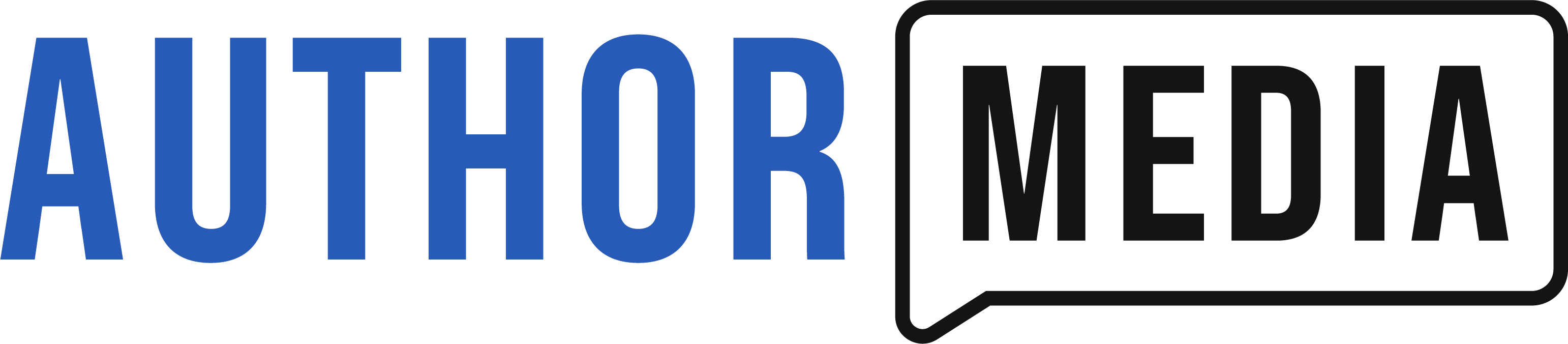





Thanks for all the practical tips! About the teleprompter substitute near the camera, could you attach another phone (screen facing you) beside the camera phone and use it? It can be connected to a wireless keyboard that you can use to discreetly click through pages or slides with your notes? Or an iPad on a stand above your camera with a wireless keyboard (or mouse if that’s possible)? I’m not familiar with teleprompters so it might not be a viable suggestion, but this occurred to me as you were speaking.
There are some good iPhone and iPad teleprompter setups out there. The challenge is getting live information on the screen. To read a teleprompter you have to horizontally flip the screen which involves using special software.
There is no way, that I know of, to flip an entire screen so that you could read the comments on a webinar chat, for instance. Teleprompter software is designed around the idea of a talking head reading what has been pre-written for them to say.
I’ve been blessed to use the Logitech Streamcam as my webcam. Great quality and cheaper than the Elgado. I also have 2 microphones – the Shure MV7 and the Blue Yeti X. I use the Shure, a dynamic mic, for my Zoom meetings. I use the Blue Yeti X for some audiobook recordings. The Blue mic doesn’t like recording live music. Chops it up. The Shure MV7, which has both XLR and micro USB connections, works great for singing.
I have a desktop standing desk for lap top which sits on top of my desk. It’s smart, efficient and cost about $80. It’s really a nice one, but needs a larger desktop space.
Hi!
I’m wondering.
My ideal clients are busy wives. Do I really need to look like a boss? Can’t I have the appearance of someone who could relate to their plight?
Not slovenly, but…if I “accidentally” forgot there was a passy on the bookshelf behind me, would it deter or add? Just curious.
And we already have thousands of books, however, they don’t all matchy-match. Is that okay? They are arranged by topic, so I don’t really want to rearrange just for a pic. . . .
The goal is credibility and relatability. So, what would make you relatable to your target audience? What would make you credible? I don’t think the books need to match. Their not matching might make you more relatable.