One of the keys to blogging is consistency.
The morale of your readers goes down the drain if they are uncertain about when your next post will be up. If they don’t have the security of predictability, they will pick up their stuff and desert you to find another exciting battle… one that is consistent. (Can’t think of anything to write about? Try one of these ideas.)
Readers appreciate your timeliness and predictability in a crazy world that doesn’t have those things.
But we need a break, too… right?
Of course. That is where post scheduling comes in.
How to Schedule Your Posts in WordPress Gutenburg

Step 1 Click Document
This may be selected already.
Step 2 Click “Immediately”
By default, WordPress publishes posts immediately. This is what you want to change. Clicking this will bring up a calendar.
Step 3 Pick a Date in the Future
Once you pick a date in the future, the blue “publish” button at the top of you page will change to a blue “schedule” button.
Step 4 Click Schedule

The “schedule” button works more or less the same as the “publish” button. The one difference is the post will be “scheduled” until the date you set in step 3. Once that date appears the post will automatically switch from “scheduled” to “published.”
How to Schedule Your Posts in WordPress Classic
Take a break. With WordPress, you can schedule your posts so that they are published while you are gone! This will keep your readers occupied and happy if you should ever be gone for a few weeks. Here is how to do it:
Step 1: Find it

After writing the post you want to be published during your absence, look at the “Publish” box at the top right corner of your screen. (Bonus tip: try using Zen Mode when you write)
There is quite a bit here, but we want to focus on the “publish immediately” section. Click the hyperlinked “edit” button that directly follows it.
Step 2: Schedule it.

Insert the date (red circle) and then the time (blue circle).
If you don’t enter a specific time, WordPress will just publish your post at the time which it was scheduled. So, if you finished and scheduled your post at 2:00 in the morning, and you set the date but not the time, WordPress would publish your post at 2:00 in the morning on your set day.
Important Note: In case you didn’t notice, WordPress uses military time (also called the 24-hour clock) for scheduling posts, and they base it off of your location settings (which can be changed in your Dashboard under the “General” tab in your “Settings” drop down menu).
If you have no idea what that means, don’t panic. In Military Time, 12:00 midnight equals 00:00. Two in the morning is 02:00, twelve o’clock lunch is 12:00, and six o’clock in the evening is 18:00 (because from midnight to six in the evening is eighteen hours).
Tweetables –
- Learn how to schedule your WordPress posts! – Click to tweet.
- I just learned how to schedule my WordPress posts! Vacation, here I come! – Click to tweet.
- This is so easy. Why didn’t I know how to schedule my posts before? – Click to tweet.
- How to schedule your WordPress posts. I may just have to try this out. – Click to tweet.
- This is going to save me so much time. – Click to tweet.
Step 3: Oops!
Say you made a mistake in scheduling your post (the 24 hour clock threw you off). How do you change that? What if you want to publish it immediately after all?
Just hit the “edit” button again to change the time or to hit the “cancel” button to go back to an immediate publish mode.
And there ya go!
Schedule your posts in WordPress so that your battles are not “paused” and readers left waiting for more of your content. Posting consistently keeps your army of readers happy and eager for more.
Have fun!
What words of caution do you have about “leaving your readers hanging”? How do you keep your content flowing on a consistent basis? Ask your friends about their tips and tell us about your own! Just drop us a comment below.
If you have a suggestion for a blog post or need help with your website, contact us.
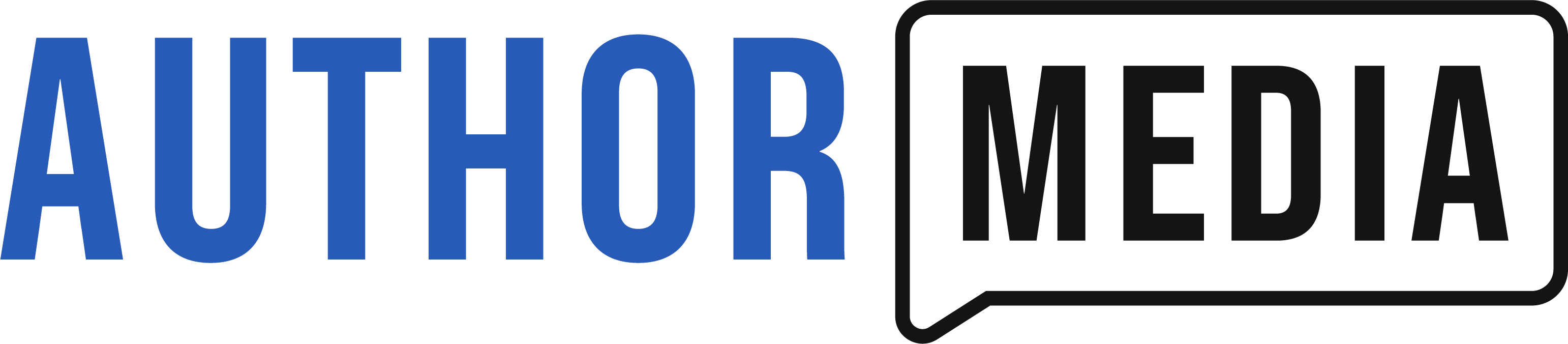





Thanks so much for sharing. I had no idea that you could schedule your posts on WordPress.
You could make scheduling even easier by using the Editorial Calendar plugin: https://wordpress.org/extend/plugins/editorial-calendar/
It creates a new option within the “Posts” submenu where you can slot existing posts in a calendar grid for later publication, or create new posts directly from the grid. You can even reschedule posts from one day to another using drag-and-drop.
THANK YOU!!!! I’ve had people say “Just schedule your posts…” but I had no idea how. It really is so easy now that I see how. I can’t thank you enough.
I always had problems finding time to publish my already written posts.As we all know, consistency in blogging is the key to success.Thank you for your wonderful tutorial.Cheers!